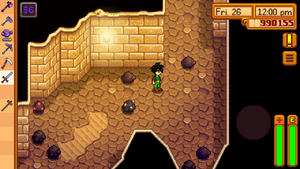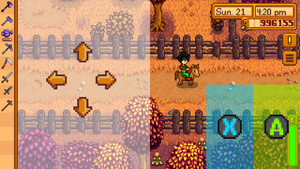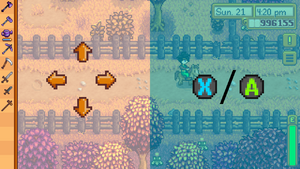「モバイル操作方法」の版間の差分
ナビゲーションに移動
検索に移動
Margotbean (トーク | 投稿記録) (new page) |
細 |
||
| 1行目: | 1行目: | ||
{{Basics-top}} | {{Basics-top}} | ||
| − | + | このゲームのモバイル版には、モバイル版にのみ新たに実装された何種類かの操作オプションがあります。例えば、デバイスのタッチスクリーン機能を使ったタップ移動や、画面に表示されるバーチャルジョイスティックなどです。 | |
| − | |||
| − | + | 操作オプションは、メニューから「オプション」タブを開けば選択することができます。[[File:optionstab.png]] | |
| − | + | オプションメニュー内にドロップダウンメニューがあるので、そこから以下の操作オプションを選択してください。 | |
| − | == | + | ==タップ移動 & オート攻撃== |
| − | + | これが初期設定の操作オプションです。 | |
| − | |||
| − | |||
| − | + | * タップ移動 - 画面の任意の場所をタップすると、操作キャラがタップした所まで歩いていきます。アイテムをタップすればアクションを実行します。石や木、切り株や岩などをタップするだけで、採取に適切な農具アイテムが自動で選択されます。 | |
| − | + | * オート攻撃 - 鉱山の中にいて、武器(剣、短剣、こんぼうなど)を選択していれば、その武器の攻撃範囲内に入ってきた敵に自動で攻撃してくれます。別の場所をタップすれば逃げられますが、武器を振り下ろしている最中は動けません。 | |
| − | + | ==タップ移動 & ジョイスティック攻撃== | |
| + | [[File:Attack Joystick Screenshot.png|right|thumb|ジョイスティック攻撃が有効になります。]]移動の操作にはタップ移動を使用します。 | ||
| + | |||
| + | 武器を選択しているとジョイスティックが画面右下に表示されます。ジョイスティックを上下左右にドラッグすると、その方向に向いて武器を振り下ろすことができます。 | ||
{{clear}} | {{clear}} | ||
| − | == | + | ==透明ジョイスティック & 2ヶ所のボタンエリア== |
| − | [[File:Mobile Invisible Controls.png|right|thumb| | + | [[File:Mobile Invisible Controls.png|right|thumb|透明なジョイスティックとボタン2つが画面に表示。]] |
| − | + | 画面の左半分を親指で触ると、そこがジョイスティックの真ん中になります。親指を上下左右に動かすと、操作キャラがその方向に動きます。 | |
| − | * | + | |
| − | * | + | * ボタンA ([[File:360_A.png|20px|link=]]) - 画面の右下半分から200ピクセルまでが「アクション実行」ボタンのヒットエリアです(PC版の右クリック)。 |
| + | * ボタンX ([[File:360_X.png|20px|link=]]) - ボタンAから200ピクセルまでが「道具を使う」ボタンのヒットエリアです(PC版の左クリック)。このボタンを長押しすれば道具/武器を繰り返し使うことができます。 | ||
{{clear}} | {{clear}} | ||
| − | == | + | ==透明ジョイスティック & ボタン1つ== |
| − | [[File:Mobile Invisible Controls 1 Button.png|right|thumb| | + | [[File:Mobile Invisible Controls 1 Button.png|right|thumb|透明なジョイスティック & 1ヶ所のボタンエリア。]] |
| − | + | 画面の左半分を親指で触ると、そこがジョイスティックの真ん中になります。親指を上下左右に動かすと、操作キャラがその方向に動きます。 | |
| − | * | + | |
| − | * | + | * ボタンX ([[File:360_X.png|20px|link=]]) - 画面右半分のどこかをタップして、0.25秒以内に指を放すと「道具を使う」ボタンが実行されます(PC版の左クリック)。 |
| + | * ボタンA ([[File:360_A.png|20px|link=]]) - 画面右半分のどこかをタップして、0.25秒以上経ってから指を放すと「アクション実行」ボタンが実行されます(PC版の右クリック)。 | ||
{{clear}} | {{clear}} | ||
| − | == | + | ==タップ移動 & ジョイスティック & ボタン== |
| − | [[File:Mobile Joystick and Buttons Screenshot.png|right|thumb| | + | [[File:Mobile Joystick and Buttons Screenshot.png|right|thumb|移動用ジョイスティックとボタン2つが画面に表示。]] |
| − | + | タップ移動も有効で、ジョイスティックやボタン上以外の場所をタップすれば移動可能。 | |
| − | |||
| − | |||
| − | |||
| − | == | + | * ジョイスティック - 画面左にあるバーチャルジョイスティックで操作キャラを動かします。 |
| − | + | * 左ボタン - 「道具を使う」 ([[File:360_X.png|20px|link=]]) ボタンです(PC版の左クリック)。このボタンを長押しすれば道具/武器を繰り返し使うことができます。 | |
| + | * 右ボタン - 「アクション実行」 ([[File:360_A.png|20px|link=]]) ボタンです(PC版の右クリック) | ||
| + | {{clear}} | ||
| + | ==タップ移動 & (ジョイスティック & ボタン)(武器)== | ||
| + | 上記の「タップ移動 & ジョイスティック & ボタン」と基本同じですが、武器(剣、短剣、こんぼうなど)選択時のみ操作系が表示されます。 | ||
| − | == | + | ==タップ移動 & ジョイスティック & (ボタン)(武器)== |
| − | + | 「タップ移動 & ジョイスティック & ボタン」と基本同じですが、武器選択時のみボタンが表示されます。 | |
| − | == | + | ==タップ移動 & ジョイスティック== |
| − | + | タップ移動に加えて、ジョイスティックでも移動ができます、ボタンは表示されません。 | |
| − | == | + | ==操作切替ボタンを表示== |
| − | [[File:Mobile_Controls_Toggle_Button.png|32px|link=]][[File:Toggle Button Screenshot.png|right|thumb| | + | [[File:Mobile_Controls_Toggle_Button.png|32px|link=]][[File:Toggle Button Screenshot.png|right|thumb|ジョイスティックとボタンに加えて切替ボタンも表示。]] このボックスにチェックを入れると、画面の左上に常に切替ボタンが表示されます。 |
| − | * | + | * 切替ボタンをオンにした場合、操作オプションがドロップダウンメニューで選んだ操作オプションに切り替わります。 |
| − | * | + | * 切替ボタンをオフにした場合、操作オプションは「タップ移動 & オート攻撃」になります。 |
{{clear}} | {{clear}} | ||
| − | == | + | ==釣りの操作== |
| − | *[[ | + | * 釣りエサと釣具は「持ち物」内で釣り竿の上にドラッグすれば、釣り竿に取り付けることができます。また釣りエサと釣具は別のアイテムを釣り竿の上にドラッグすれば付け替えることができますが、ただ外すことはできません。 |
| + | * 釣りのウキを投げる方向を操作することはできません。ウキは常に操作キャラが向いている方向にまっすぐ飛んでいきます。 | ||
| + | |||
| + | ==歴史== | ||
| + | *[[モバイル版の歴史#1.04|モバイル 1.04]]: 拡張された制御オプションが導入されました | ||
| − | [[Category: | + | [[Category:ゲームプレイ]] |
[[de:Mobile Steuerungen]] | [[de:Mobile Steuerungen]] | ||
2019年2月27日 (水) 18:24時点における版
| スタートガイド | キャラクター作成 | オプション | 操作方法 | モバイル操作方法 | 体力 | エナジー | スキル | 1日の流れ |
このゲームのモバイル版には、モバイル版にのみ新たに実装された何種類かの操作オプションがあります。例えば、デバイスのタッチスクリーン機能を使ったタップ移動や、画面に表示されるバーチャルジョイスティックなどです。
操作オプションは、メニューから「オプション」タブを開けば選択することができます。![]()
オプションメニュー内にドロップダウンメニューがあるので、そこから以下の操作オプションを選択してください。
タップ移動 & オート攻撃
これが初期設定の操作オプションです。
- タップ移動 - 画面の任意の場所をタップすると、操作キャラがタップした所まで歩いていきます。アイテムをタップすればアクションを実行します。石や木、切り株や岩などをタップするだけで、採取に適切な農具アイテムが自動で選択されます。
- オート攻撃 - 鉱山の中にいて、武器(剣、短剣、こんぼうなど)を選択していれば、その武器の攻撃範囲内に入ってきた敵に自動で攻撃してくれます。別の場所をタップすれば逃げられますが、武器を振り下ろしている最中は動けません。
タップ移動 & ジョイスティック攻撃
移動の操作にはタップ移動を使用します。
武器を選択しているとジョイスティックが画面右下に表示されます。ジョイスティックを上下左右にドラッグすると、その方向に向いて武器を振り下ろすことができます。
透明ジョイスティック & 2ヶ所のボタンエリア
画面の左半分を親指で触ると、そこがジョイスティックの真ん中になります。親指を上下左右に動かすと、操作キャラがその方向に動きます。
- ボタンA (
 ) - 画面の右下半分から200ピクセルまでが「アクション実行」ボタンのヒットエリアです(PC版の右クリック)。
) - 画面の右下半分から200ピクセルまでが「アクション実行」ボタンのヒットエリアです(PC版の右クリック)。 - ボタンX (
 ) - ボタンAから200ピクセルまでが「道具を使う」ボタンのヒットエリアです(PC版の左クリック)。このボタンを長押しすれば道具/武器を繰り返し使うことができます。
) - ボタンAから200ピクセルまでが「道具を使う」ボタンのヒットエリアです(PC版の左クリック)。このボタンを長押しすれば道具/武器を繰り返し使うことができます。
透明ジョイスティック & ボタン1つ
画面の左半分を親指で触ると、そこがジョイスティックの真ん中になります。親指を上下左右に動かすと、操作キャラがその方向に動きます。
- ボタンX (
 ) - 画面右半分のどこかをタップして、0.25秒以内に指を放すと「道具を使う」ボタンが実行されます(PC版の左クリック)。
) - 画面右半分のどこかをタップして、0.25秒以内に指を放すと「道具を使う」ボタンが実行されます(PC版の左クリック)。 - ボタンA (
 ) - 画面右半分のどこかをタップして、0.25秒以上経ってから指を放すと「アクション実行」ボタンが実行されます(PC版の右クリック)。
) - 画面右半分のどこかをタップして、0.25秒以上経ってから指を放すと「アクション実行」ボタンが実行されます(PC版の右クリック)。
タップ移動 & ジョイスティック & ボタン
タップ移動も有効で、ジョイスティックやボタン上以外の場所をタップすれば移動可能。
- ジョイスティック - 画面左にあるバーチャルジョイスティックで操作キャラを動かします。
- 左ボタン - 「道具を使う」 (
 ) ボタンです(PC版の左クリック)。このボタンを長押しすれば道具/武器を繰り返し使うことができます。
) ボタンです(PC版の左クリック)。このボタンを長押しすれば道具/武器を繰り返し使うことができます。 - 右ボタン - 「アクション実行」 (
 ) ボタンです(PC版の右クリック)
) ボタンです(PC版の右クリック)
タップ移動 & (ジョイスティック & ボタン)(武器)
上記の「タップ移動 & ジョイスティック & ボタン」と基本同じですが、武器(剣、短剣、こんぼうなど)選択時のみ操作系が表示されます。
タップ移動 & ジョイスティック & (ボタン)(武器)
「タップ移動 & ジョイスティック & ボタン」と基本同じですが、武器選択時のみボタンが表示されます。
タップ移動 & ジョイスティック
タップ移動に加えて、ジョイスティックでも移動ができます、ボタンは表示されません。
操作切替ボタンを表示
![]()
このボックスにチェックを入れると、画面の左上に常に切替ボタンが表示されます。
- 切替ボタンをオンにした場合、操作オプションがドロップダウンメニューで選んだ操作オプションに切り替わります。
- 切替ボタンをオフにした場合、操作オプションは「タップ移動 & オート攻撃」になります。
釣りの操作
- 釣りエサと釣具は「持ち物」内で釣り竿の上にドラッグすれば、釣り竿に取り付けることができます。また釣りエサと釣具は別のアイテムを釣り竿の上にドラッグすれば付け替えることができますが、ただ外すことはできません。
- 釣りのウキを投げる方向を操作することはできません。ウキは常に操作キャラが向いている方向にまっすぐ飛んでいきます。
歴史
- モバイル 1.04: 拡張された制御オプションが導入されました