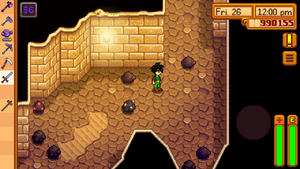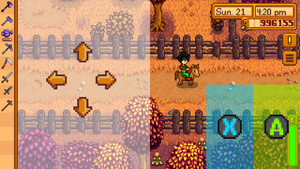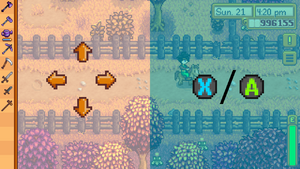モバイル操作方法
| スタートガイド | キャラクター作成 | オプション | 操作方法 | モバイル操作方法 | 体力 | エナジー | スキル | 1日の流れ |

|
不完全な翻訳 この記事またはセクションはまだ完全に日本語に翻訳されていません。あなたがこのテキストを編集して、記事の作成をサポートしてくれることを歓迎します。 |
The mobile version of the game has a number of different control options, all unique to mobile. These include tap to move using the device touchscreen and an on-screen joystick.
Control styles can be selected by opening the menu and choosing the Options tab ![]()
Inside the options menu is a dropdown which allows selection of each of the following control schemes.
Tap-to-move & Auto-Attack
This is the default control setting.
- Tap-to-move - Tap anywhere on screen and the farmer will walk to where you tapped. Tap on items to action them. Tapping on stones, wood, stumps, boulders, rocks etc will auto-select the correct tool for the job.
- Auto-attack - when in The Mines if a weapon is selected (e.g. sword, dagger, club) then it will automatically face and attack any enemies that come within range. You can tap elsewhere to walk away, however you cannot move while the weapon is in mid-swing.
Tap-to-move & Attack Joystick
Uses tap-to-move for movement control.
When a weapon is selected a joystick appears bottom right. Drag the joystick up/down/left/right to face that direction and swing the weapon.
Invisible Joystick & 2 Buttons
Tap anywhere on the left half of the screen, this becomes the center of the joystick. Drag your thumb up/down/left/right to move the farmer in that direction.
- Button A (
 ) - From the bottom right half of the screen to 200 pixels in is the hit area for the 'perform action' button (right click on PC).
) - From the bottom right half of the screen to 200 pixels in is the hit area for the 'perform action' button (right click on PC). - Button X (
 ) - From Button A to 200 pixels in is the hit area for the 'use tool' button (left click on PC). Players can hold this button to repeat using tools/weapons.
) - From Button A to 200 pixels in is the hit area for the 'use tool' button (left click on PC). Players can hold this button to repeat using tools/weapons.
Invisible Joystick & 1 Button
Tap anywhere on the left half of the screen, this becomes the center of the joystick. Drag your thumb up/down/left/right to move the farmer in that direction.
- Button X (
 ) - tap anywhere on the right half of the screen and release in under 0.25s to trigger the 'use tool' button (left click on PC).
) - tap anywhere on the right half of the screen and release in under 0.25s to trigger the 'use tool' button (left click on PC). - Button A (
 ) - tap anywhere on the right half of the screen and release in over 0.25s to trigger the 'perform action' button (right click on PC).
) - tap anywhere on the right half of the screen and release in over 0.25s to trigger the 'perform action' button (right click on PC).
Tap-to-move & Joystick & Buttons
Tap-to-move functionality works if you tap anywhere except on the joystick or buttons.
- Joystick - use the virtual joystick on the left to move the farmer
- Left Button - This is the 'use tool' (
 ) button (left click on PC). Players can hold this button to repeat using tools/weapons.
) button (left click on PC). Players can hold this button to repeat using tools/weapons. - Right Button - This is the 'perform action' (
 ) button (right click on PC).
) button (right click on PC).
Tap-to-move & (Joystick & Buttons) (weapons)
Same as above Tap-to-move + Joystick & Buttons except the controls only appear when a weapons is selected, e.g. sword, dagger, club
Tap-to-move & Joystick & (Buttons) (weapons)
Same as Tap-to-move + Joystick & Buttons except the buttons only appear when a weapon is selected.
Tap-to-move & Joystick
Tap-to-move plus a joystick just for moving, no buttons.
Show controls toggle button
![]()
This checkbox when enabled will add a toggle button to the top left of the screen.
- When the toggle button is on, the control method is set to whatever method has been selected from the drop down.
- When the toggle button is off, the controls switch to Tap-to-move & Auto-Attack.
History
- Mobile 1.04: Expanded control options introduced